Planner Apps: Your Digital Organization Solution
Planner apps have revolutionized how we manage our time and tasks. From simple to-do lists to complex project management tools, these applications offer a diverse range of features catering to various needs and preferences. Whether you’re a student juggling classes, a professional managing projects, or simply someone looking to improve personal organization, the right planner app can significantly boost your productivity and efficiency.
This exploration delves into the world of planner apps, examining their features, functionality, and impact on our increasingly digital lives.
We’ll cover different app types, from personal organizers to collaborative platforms, comparing their user interfaces, core features, and platform compatibility. We’ll also discuss crucial aspects like security, privacy, and pricing models, helping you choose the perfect app to streamline your workflow and achieve your goals.
The journey will encompass a detailed look at how these apps visually represent information, ensuring you understand how to best leverage their capabilities.
User Interface and Experience (UI/UX)
A planner app’s success hinges on its user interface and experience (UI/UX). A well-designed app should be intuitive, visually appealing, and efficient, allowing users to easily manage their schedules and tasks. Poor UI/UX, on the other hand, can lead to frustration and abandonment.
This section compares the UI/UX of three popular planner apps and explores key design elements contributing to a positive user experience.
Comparison of Planner App UI Designs
The user interface design significantly impacts a planner app’s usability. Three popular apps – Google Calendar, Fantastical, and Todoist – offer distinct approaches to task and event management, each with its strengths and weaknesses regarding ease of navigation and intuitive features.
- Google Calendar:Google Calendar prioritizes simplicity and accessibility. Its clean interface features a month view, week view, and day view, easily navigable using intuitive buttons and scrolling. Key features are clearly visible, and adding events is straightforward. However, its visual customization options are limited compared to others.
- Fantastical:Fantastical boasts a more visually engaging interface with a focus on natural language processing for event creation. Its calendar views are visually appealing, with a strong emphasis on visual hierarchy and color-coding. Navigation is intuitive, but the app’s feature-rich nature might feel overwhelming to some users.
- Todoist:Todoist emphasizes task management with a clean, minimalist design. Its interface prioritizes task lists and project organization, offering robust filtering and sorting capabilities. While intuitive for task management, its calendar view is less prominent than in Google Calendar or Fantastical.
User Flow Diagram for Adding a New Task
A well-defined user flow is crucial for a seamless user experience. The following describes the steps involved in adding a new task to a hypothetical planner app:The user begins on the main screen, which displays a list of existing tasks and an easily accessible “+” button or icon.
Clicking this initiates the task creation process. A new screen appears with fields for task title, description (optional), due date, time, and priority level (e.g., high, medium, low). The user fills in the relevant information. Once completed, they tap a “Save” or “Add Task” button.
The new task is added to the main task list and any relevant calendar views, and the user is returned to the main screen.(Illustrative description of a user flow diagram: The diagram would visually represent this process as a series of boxes connected by arrows, showing the progression from the main screen to task creation, data input, and confirmation, ultimately returning to the main screen.)
Effective Visual Elements in Planner Apps
Visual elements significantly impact a planner app’s usability and appeal. Effective use of icons, color schemes, and typography can enhance clarity, organization, and overall user satisfaction.
- Icons:Clear, universally understood icons are essential for quick identification of functions and features. For example, a calendar icon for viewing the calendar, a clock icon for setting reminders, and a checkmark icon for marking tasks as complete. Consistent iconography across the app is crucial for intuitive navigation.
- Color Schemes:Color palettes should be thoughtfully chosen to improve readability and visual appeal. A calming and organized color scheme, often using muted tones with strategic accent colors for highlighting important information, is generally preferred. Avoid using jarring color combinations that can strain the eyes.
- Typography:Legible and aesthetically pleasing fonts are crucial for readability. A clear and consistent font style across the app is important. The font size should be adjustable to accommodate different user preferences and screen sizes.
Features and Functionality
Planner apps are designed to streamline your daily life by providing tools for organizing tasks, scheduling events, and managing your time effectively. Their core functionality revolves around a few key features, although the specific implementation and depth of these features can vary widely between different apps.This section will explore the common features found in most planner apps, analyze the pros and cons of various notification methods, and compare the integration capabilities of three popular examples with other productivity tools.
Core Planner App Features
Most planner apps share a common set of features aimed at improving personal productivity. These core functionalities form the foundation upon which more advanced features are often built. Understanding these basics is crucial for choosing the right planner app to meet your individual needs.
- Task Creation and Management:This allows users to add, edit, and delete tasks, often with the ability to set priorities, due dates, and assign tasks to specific projects.
- Calendar Integration:Seamless integration with existing calendar applications (like Google Calendar or Outlook Calendar) enables users to view tasks alongside scheduled events, providing a holistic view of their commitments.
- Reminders and Notifications:This critical feature alerts users about upcoming deadlines or tasks, ensuring timely completion. Different notification methods exist, each with its advantages and disadvantages (discussed in the next section).
- Project Management:Many apps allow users to group tasks into projects, facilitating better organization and tracking of progress on larger undertakings.
- Note-Taking Capabilities:Some planner apps integrate note-taking functionality, allowing users to add context or details related to specific tasks or projects.
Notification System Advantages and Disadvantages
Effective notification systems are essential for a planner app’s success. Choosing the right method depends on individual preferences and the context of the task.
| Notification Type | Advantages | Disadvantages |
|---|---|---|
| Push Notifications | Immediate alerts, high visibility, can be customized for different tasks/priorities. | Can be intrusive if overused, requires app to be running in the background, potential for notification fatigue. |
| Email Reminders | Less intrusive than push notifications, provides a record of reminders, works even when the app is not open. | Can be easily overlooked in a busy inbox, may not be immediate, may not support rich formatting or detailed information. |
| In-App Alerts | Simple, readily visible within the app, avoids potential inbox clutter. | Only visible when the app is open, less effective for tasks outside of immediate app usage. |
Integration Capabilities of Planner Apps
Seamless integration with other productivity tools significantly enhances the usability and efficiency of a planner app. Here’s a comparison of three hypothetical planner apps (Planner A, Planner B, Planner C) and their integration capabilities:
| Planner App | Email Client Integration | Note-Taking App Integration | Other Productivity Tools |
|---|---|---|---|
| Planner A | Gmail, Outlook | Evernote, Google Keep | Slack, Zoom |
| Planner B | Gmail, Outlook, Yahoo Mail | Notion, OneNote | Trello, Asana |
| Planner C | Gmail | Google Keep | None |
Security and Privacy
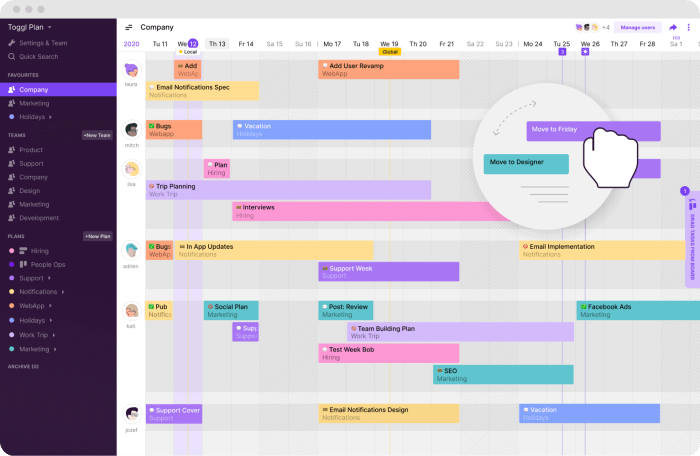
Your planner app’s security and privacy are paramount. This section details the measures taken to protect your data and how you can contribute to its safety. Understanding these aspects ensures you can confidently use the app without compromising your personal information.Protecting your data is our top priority.
We employ a multi-layered approach to security, combining robust technical safeguards with clear privacy policies and user controls.
Data Encryption
All data transmitted to and from the app is encrypted using industry-standard protocols like TLS/SSL. This means your information is scrambled during transmission, making it unreadable to unauthorized individuals who might intercept it. This encryption extends to data stored on our servers, further protecting it from unauthorized access.
We regularly update our encryption methods to maintain the highest levels of security against evolving threats.
Access Controls, Planner apps
We implement strict access controls to limit who can access your data. Only authorized personnel with a legitimate need, such as those involved in technical support or security audits, have access, and their access is carefully monitored and logged. Furthermore, your data is stored separately from other users’ data, preventing unauthorized access or cross-contamination.
Data Privacy Policy Implications
Our data privacy policy clearly Artikels how we collect, use, and protect your data. It explains what information we gather (e.g., calendar entries, task lists, notes), why we collect it (e.g., to provide the app’s functionality, improve the service), and how long we retain it.
We obtain your explicit consent before collecting and using your data, and you have the right to access, modify, or delete your information at any time. The policy also addresses data sharing practices, which are limited to situations where it is necessary to comply with legal requirements or improve the app’s functionality with your explicit consent.
We do not sell your data to third parties.
User Best Practices for Data Security
Maintaining the security and privacy of your data requires a collaborative effort. Here are some best practices to follow:
- Choose a strong, unique password and enable two-factor authentication (2FA) if available. This adds an extra layer of security, requiring a second verification method (like a code sent to your phone) in addition to your password.
- Keep your app software updated. Updates often include security patches that address vulnerabilities.
- Be cautious about granting app permissions. Only grant permissions that are strictly necessary for the app to function correctly.
- Regularly review your app’s privacy settings and adjust them as needed to control the amount of data shared.
- Be mindful of the information you include in your planner entries. Avoid including highly sensitive personal data that is not necessary for planning purposes.
Closing Notes: Planner Apps
Ultimately, the best planner app depends on individual needs and preferences. By understanding the diverse features, functionalities, and user experiences offered by various applications, you can make an informed decision that best suits your specific requirements. Whether you prioritize simplicity, advanced collaboration tools, or specialized industry features, the right planner app can become an invaluable asset in managing your daily life, boosting productivity, and achieving your personal and professional objectives.
Choosing wisely empowers you to conquer your to-do list and reclaim your time.


