Best Apps for Bullet Journaling on iPad
Best apps for bullet journaling on iPad: The digital age has revolutionized personal organization, and for bullet journal enthusiasts, the iPad offers a powerful and versatile platform. This exploration dives into the top apps available, comparing their features, user experiences, and overall effectiveness in helping you create your perfect digital bullet journal. We’ll examine everything from handwriting recognition and template customization to cloud syncing and integration with other productivity tools, guiding you toward the perfect app to match your unique needs and workflow.
From minimalist note-takers to those who prefer a highly customizable experience packed with stickers and advanced features, the app market offers a diverse range of options. This guide will help you navigate this landscape, clarifying the pros and cons of each app and ultimately empowering you to choose the best tool for your digital bullet journaling journey. We’ll cover key considerations like pricing models, user interface design, and the seamless integration possibilities that elevate the digital bullet journaling experience beyond simple note-taking.
Top iPad Apps for Bullet Journaling
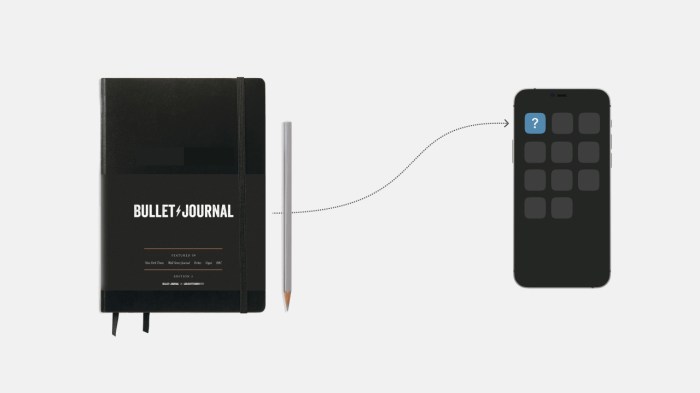
Embrace the digital age of bullet journaling! Gone are the days of smudged ink and lost pages. With the power of an iPad, you can unlock a world of organizational possibilities, and these apps are here to help you unleash your inner productivity guru. Let’s dive into the fantastic features that await you!
Comparison of Top Bullet Journaling iPad Apps
Choosing the right app can feel overwhelming, so here’s a handy comparison to guide you. This table highlights key features, pros, and cons of five popular options, allowing you to select the perfect fit for your bullet journaling style.
| App Name | Key Features | Pros | Cons |
|---|---|---|---|
| Notion | Highly customizable, database features, extensive template library, cloud syncing, collaboration features. | Incredibly versatile, adapts to various needs, powerful for complex systems. | Steeper learning curve, can be overwhelming for beginners. |
| GoodNotes 5 | Excellent handwriting recognition, robust annotation tools, PDF import/export, cloud syncing. | Intuitive interface, feels like writing on paper, strong handwriting recognition. | Limited template options compared to others, lacks built-in database features. |
| Bear | Markdown support, customizable themes, cloud syncing, tagging system. | Simple and elegant interface, excellent for note-taking and simple journaling. | Lacks advanced features like robust template options or handwriting recognition. |
| Planner Pro | Pre-designed templates, calendar integration, task management features, cloud syncing. | Easy to use, ideal for those who prefer structured templates. | Less flexibility for customization compared to Notion or GoodNotes. |
| LiquidText | PDF annotation, powerful text highlighting and linking, note-taking capabilities. | Excellent for working with existing PDFs, strong for research and academic journaling. | Not specifically designed for bullet journaling, might require adaptation. |
Typical User Workflow in GoodNotes 5
Let’s walk through a typical journaling session using GoodNotes 5, showcasing its user-friendly experience. The intuitive design makes even complex journaling a breeze.Imagine starting a new week. First, you open GoodNotes 5 and select your weekly template. This could be a simple grid or a more elaborate design, pre-loaded or custom-created. Next, you use the Apple Pencil (or your preferred stylus) to write your daily tasks, appointments, and notes directly onto the digital page.
GoodNotes’ excellent handwriting recognition allows you to search your journal later using s. If you need to add images, you can easily import them from your photo library. Finally, you save your work, and it automatically syncs to iCloud, ensuring your journal is always accessible from any of your devices.
Benefits of iPad Bullet Journaling over Traditional Methods
Switching to digital bullet journaling on your iPad offers several significant advantages. The portability alone is a game-changer; your entire journal is always with you, eliminating the need to carry a bulky notebook. Moreover, the search functionality within apps like GoodNotes 5 allows for quick retrieval of information, something impossible with a paper journal. Digital journaling also promotes sustainability by reducing paper waste.
Finally, the flexibility to easily edit, rearrange, and even erase entries without ruining the aesthetic of your journal provides a level of freedom unavailable with traditional methods. Consider the time saved in not having to meticulously create perfect layouts; digital tools automate many steps, allowing for more focused time on the actual journaling process.
App Features and Functionality: Best Apps For Bullet Journaling On Ipad
Unlocking the full potential of digital bullet journaling hinges on choosing the right app, and a key aspect of that choice lies in understanding the diverse features and functionalities each offers. Let’s dive into a comparison of several top contenders, focusing on handwriting recognition, template customization, and cloud syncing capabilities.
Handwriting Recognition Capabilities
The ability to seamlessly convert handwritten notes into typed text is a game-changer for many bullet journalers. Three apps stand out for their different approaches to this feature: Notability, GoodNotes, and OneNote. Notability boasts a highly accurate recognition system, generally handling even messy handwriting with impressive results. For instance, its algorithm can usually decipher cursive writing and quickly adapt to individual handwriting styles.
GoodNotes offers a comparable level of accuracy, excelling particularly with neat and consistent handwriting. However, it might struggle slightly more with unusual characters or less legible script. OneNote, while offering handwriting recognition, often lags behind Notability and GoodNotes in accuracy and speed, especially with complex or quickly written notes. It performs adequately for straightforward text but may require more corrections for elaborate or stylized handwriting.
Template Customization Options
The flexibility to create and personalize templates is crucial for maintaining a visually appealing and functional bullet journal. Three apps that shine in this area are: GoodNotes, Planner Pro, and Bear. GoodNotes offers a robust library of pre-designed templates, ranging from simple daily logs to complex habit trackers. Users can easily adjust the layout, add or remove elements, and customize colors and fonts to perfectly match their style.
Planner Pro focuses specifically on providing customizable planner templates, with options for different layouts, calendars, and goal trackers. Its strength lies in the extensive customization possibilities for planning-related templates. Bear, while not strictly a bullet journaling app, allows for substantial template customization through its markdown support and extensive formatting options. Users can craft their own unique templates using markdown syntax, giving them complete control over the look and feel of their entries.
Cloud Syncing Features: Advantages and Disadvantages
Cloud syncing is a double-edged sword in the world of digital bullet journaling. Apps like Evernote, Notability, and OneNote offer seamless syncing across multiple devices. This allows for effortless access to your journal from anywhere, ensuring consistency and preventing data loss. For example, making a quick note on your iPad during a meeting can instantly be synced to your iPhone and desktop, maintaining a continuous workflow.
However, relying heavily on cloud syncing introduces potential downsides. Internet connectivity is crucial; without it, you’re locked out of your journal. Moreover, security concerns arise regarding the storage of personal information in the cloud. There’s also the potential for syncing delays or errors, leading to frustration and the need for manual correction. While the convenience is undeniable, users must carefully weigh the potential drawbacks before relying entirely on cloud-based storage for their bullet journals.
User Experience and Design
The user experience (UX) is paramount in any bullet journaling app, especially on a device as visually oriented as the iPad. A well-designed app not only facilitates efficient note-taking but also fosters a sense of creativity and enjoyment, transforming the task of journaling from a chore into a pleasurable activity. The best apps seamlessly integrate intuitive interfaces with powerful features, creating a cohesive and rewarding experience for the user.A positive user experience in a bullet journaling app hinges on a thoughtfully designed interface that prioritizes both functionality and aesthetic appeal.
The right balance ensures users can effortlessly navigate the app, customize their journals to their liking, and enjoy the process of planning and reflecting. This section delves into specific design choices, essential features, and the ideal interface for an optimal bullet journaling experience on the iPad.
Effective User Interface Designs
Several apps demonstrate exemplary UI design for iPad bullet journaling. For instance, imagine an app featuring a clean, minimalist interface with a customizable dashboard displaying daily, weekly, and monthly views. This dashboard could use a vibrant color palette with the ability to change themes, allowing users to personalize their digital space. The calendar view might incorporate drag-and-drop functionality for easy task rescheduling, and the note-taking section could offer a variety of pen styles and customizable font sizes, mimicking the tactile experience of traditional bullet journaling.
This approach prioritizes clarity and intuitive navigation, making the app accessible to both novice and experienced users. Another example could be an app with a sidebar navigation system, providing quick access to different sections like calendars, templates, and settings, minimizing the number of taps needed to reach specific features. The use of clear visual cues, such as icons and labels, further enhances navigation.
Features Contributing to a Positive User Experience, Best apps for bullet journaling on ipad
The success of a bullet journaling app rests on a selection of key features, informed by user feedback and reviews. A list of highly-rated features includes:
- Intuitive Navigation: Easy access to all features, with clear visual cues and logical organization.
- Customizable Templates: The ability to create and save personalized templates for different purposes (daily logs, weekly spreads, project trackers).
- Extensive Styling Options: A wide variety of fonts, colors, pen styles, and other visual customization options.
- Cloud Synchronization: Seamless synchronization across multiple devices, ensuring data is always accessible.
- Import/Export Functionality: Ability to import and export data in various formats for seamless data transfer.
- Offline Access: Capability to access and edit journals even without an internet connection.
- Integration with Other Apps: Compatibility with other productivity apps, calendars, and reminders.
- Powerful Search Functionality: Efficient search capabilities to quickly locate specific entries or tasks within the journal.
These features, frequently highlighted in positive user reviews, directly contribute to an enjoyable and productive bullet journaling experience.
Ideal User Interface for a Bullet Journaling App
The ideal user interface for a bullet journaling app on the iPad would prioritize ease of use, accessibility, and visual appeal. Navigation should be intuitive and straightforward, utilizing a combination of visual cues, gestures, and a clear hierarchy of information. Accessibility features, such as adjustable font sizes, color contrast options, and voice input capabilities, would ensure inclusivity for all users.
The overall aesthetic should be clean, uncluttered, and customizable, allowing users to personalize the app to reflect their individual style and preferences. Consider an app that utilizes a combination of a main dashboard for quick access to daily, weekly, and monthly views, and a detailed view that opens when you tap on a specific day or entry. The app should also seamlessly integrate with Apple Pencil for a natural writing experience, emulating the feeling of a physical journal.
The use of subtle animations and transitions could enhance the overall experience, adding a touch of elegance and refinement without distracting from the core functionality.
Advanced Features and Integrations
Unlocking the true potential of iPad bullet journaling apps goes beyond the basics. Advanced features and seamless integrations with other productivity tools transform your digital journal from a simple note-taker into a powerful, centralized hub for all your planning and organizational needs. Let’s explore how these features elevate your bullet journaling experience.The ability to seamlessly integrate your bullet journal with other apps significantly boosts productivity.
Imagine effortlessly pulling calendar events directly into your daily log, or linking notes from a meeting to the relevant journal entry. This interconnectedness eliminates the need for manual data entry and ensures all your information lives in one convenient place.
Sticker Packs and Image Insertion
Many apps offer extensive sticker packs, allowing you to add visual flair and personality to your spreads. For example, in an app like GoodNotes, you can import your own custom sticker packs or utilize the extensive library of pre-made stickers. Adding images, whether photos or illustrations, provides a powerful visual element. Imagine inserting a picture of a project’s mood board directly into your planning section for quick reference.
The visual cues enhance memory and make your journal more engaging. The process is usually straightforward: simply import the image from your iPad’s photo library and drag and drop it onto your journal page. The app will typically automatically resize the image to fit within the page layout, maintaining the overall aesthetic of your bullet journal.
Calendar Integration
Connecting your bullet journal with your calendar app (like Google Calendar or Apple Calendar) is a game-changer. This integration allows you to visualize your schedule alongside your tasks and appointments. Let’s say you’re using the app Notability. Within Notability, you might find an option to link to your calendar app, importing upcoming events directly into your daily or weekly spreads.
This avoids the cumbersome process of manually transferring information, ensuring your journal is always up-to-date and reflects your current commitments. This feature helps to provide a holistic view of your day, preventing scheduling conflicts and improving time management.
Integration with Note-Taking Apps
Linking your bullet journal with a note-taking app, such as Bear or OneNote, facilitates a powerful workflow. You could, for example, create a detailed note in OneNote during a meeting and then add a concise bullet point summary and a hyperlink to the full note within your daily log in your chosen bullet journaling app. This keeps your journal concise while providing easy access to detailed information.
The seamless transition between apps prevents information silos and keeps everything organized in a centralized location.
Importing and Exporting Data
A step-by-step guide for importing and exporting data between a bullet journaling app (using GoodNotes as an example) and other productivity apps (like Google Calendar):
Importing Calendar Events into GoodNotes
1. Open your Calendar App
Access your Google Calendar or other calendar app on your iPad.
2. Select Events
Identify the events you wish to import into GoodNotes.
3. Screenshot or Copy
Take a screenshot of the relevant calendar view or, if the app allows, copy the event details to your clipboard.
4. Open GoodNotes
Navigate to the page in your GoodNotes bullet journal where you wish to add the calendar information.
5. Paste or Insert
Paste the copied text or insert the screenshot onto the page. You might need to adjust the size and formatting for optimal readability.
Exporting Data from GoodNotes
1. Select Content
Highlight the specific section of your GoodNotes journal that you want to export.
2. Copy or Share
Use the copy function to copy the selected content to your clipboard. You can then paste it into another app, such as a word processor or email. Alternatively, use the share function to send the content as a PDF or other supported file format.
3. Paste or Save
Paste the copied content into your desired destination app, or save the exported file to your iPad’s storage for later use. Remember to consider the file format compatibility between apps.
Choosing the Right App
Finding the perfect bullet journaling app for your iPad can feel overwhelming, with so many options available! But don’t worry, this section will guide you through the process, helping you select an app that seamlessly integrates with your workflow and enhances your productivity. We’ll explore key considerations and provide a structured approach to making the best choice for your unique needs.
Choosing the right bullet journaling app depends heavily on your personal preferences and how you intend to use it. Factors such as your budget, desired features, and technical skills all play a crucial role. This decision isn’t about finding the “best” app universally, but rather the “best” app for
-you*.
A Flowchart for Selecting a Bullet Journaling App
This flowchart will help you navigate the decision-making process step-by-step, leading you to the ideal app based on your specific requirements.
Start: Do you primarily need a simple, free app or a feature-rich, potentially paid app?
Yes (Simple, Free): Do you need cloud syncing and collaboration features?
Yes: Explore free apps with cloud syncing capabilities, carefully evaluating their feature limitations.
No: Consider free, offline-capable apps, focusing on ease of use and basic functionality.
No (Feature-Rich, Paid): Do you prioritize extensive customization options and advanced features?
Yes: Explore paid apps with robust customization and advanced features, comparing pricing models and value propositions.
No: Consider paid apps with a strong focus on ease of use and core bullet journaling functionality, but with some advanced features.
End: Evaluate the shortlisted apps based on user reviews, trial periods (if available), and personal testing.
Essential Features Checklist
Before diving into app comparisons, it’s crucial to identify the features you absolutely need. This checklist will help you prioritize and focus your search.
- Intuitive Interface: Ease of navigation and user-friendliness are paramount for a positive journaling experience.
- Customization Options: The ability to personalize your journal with themes, fonts, and colors is a key aspect for many users.
- Calendar Integration: Seamless integration with your calendar app is essential for scheduling and task management.
- Cloud Syncing: Backing up your journal to the cloud ensures data security and access across multiple devices.
- Import/Export Functionality: The ability to import and export data allows for flexibility and data migration.
- Task Management Capabilities: Features like task lists, deadlines, and progress tracking enhance productivity.
- Templates and Presets: Pre-designed templates and presets can streamline the setup process and inspire creativity.
App Pricing Models and Value Proposition
Bullet journaling apps offer diverse pricing models, each with its own advantages and disadvantages. Understanding these models will help you make an informed decision aligned with your budget and needs.
| Pricing Model | Pros | Cons | Example (Illustrative – Replace with actual apps) |
|---|---|---|---|
| Free (with in-app purchases) | Access to basic features without upfront cost. | Limited functionality; potential for “pay-to-unlock” features. | App A |
| One-time purchase | Full access to all features for a single payment. | No ongoing updates or support; potential for feature stagnation. | App B |
| Subscription-based | Regular updates, ongoing support, and access to new features. | Recurring cost; potential for price increases over time. | App C |
Remember that the “best” pricing model depends entirely on your individual usage patterns and long-term commitment to bullet journaling. A one-time purchase might be ideal for infrequent users, while a subscription might be better suited for those who use the app daily and value consistent updates.
Ultimate Conclusion
Ultimately, the best bullet journaling app for your iPad depends on your individual needs and preferences. While some prioritize robust handwriting recognition and extensive template options, others value seamless cloud syncing and integration with their existing productivity ecosystem. This comprehensive overview has explored the key features and functionalities of leading apps, providing a clear framework for making an informed decision.
By carefully considering factors like user interface design, advanced features, and pricing models, you can confidently select the app that will empower you to create a truly personalized and effective digital bullet journal.

